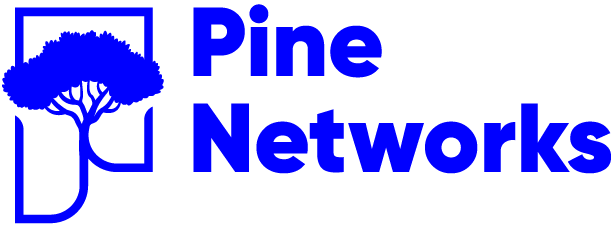In this article we will explore how to configure interfaces on Enterprise SONiC. We will cover:
- Setting interface speed
- Shutting and enabling interfaces
- Assigning IP addresses
1 – Configuring Interface speed
You can configure interface speed manually or allow it to auto-negotiate.Example Switch 1
Switch-1# configure terminal
Switch-1(config)# interface Ethernet 1
Switch-1(conf-if)# speed 10000
Example Switch 2
Switch-2# configure terminal
Switch-2(config)# interface Ethernet 1
Switch-2(conf-if)# speed 25000
2 – Disabling and Enabling Interfaces
An interface can be administratively disabled (shutdown) or enabled (no shutdown).Disabling an interface
Switch-1(config)# interface Ethernet 2
Switch-1(conf-if)# shutdown
Enabling an interface
Switch-1(config)# interface Ethernet 2
Switch-1(conf-if)# no shutdownVerifying interface status
To verify an interface status use the command show interfaces status <interface name>sonic# show interfaces status Ethernet 2
Interface Oper Admin Speed MTU
Ethernet2 Down Down 10G 9100
3 – Assigning IP Address
IP addresses can be assigned to routed interfaces or VLAN interfaces.
Assign IP to a Physical Interface:
Switch-1# configure terminal
Switch-1(config)# interface Ethernet 3
Switch-1(conf-if)# ip address 10.1.1.1/24
Assign IP to a VLAN Interface:
Switch-2# configure terminal
Switch-2(config)# interface Vlan 20
Switch-2(conf-if-Vlan20)# ip address 10.1.20.1/24
Verify configuration:
Switch-1# show ip interfaces
Interface IP Address Status
Ethernet3 10.1.1.1/24 up
Vlan20 10.1.20.1/24 up
Notes
- Use show interfaces status to confirm speed and admin/operational state.
- Use show ip interface to confirm IP assignment.
- Use ping to test connectivity.
- Speed setting must be supported by both ends of the link.
- IP addresses can be configured on routed ports or SVIs (Switch Virtual Interfaces).